Assalamualaikum Wr Wb
Bismillahirohmanirohim.....
The Topics
Use the mikrotik with the anymore step . With the PuTTy , WinBox , WebFig , Telnet , and many more.
In here I'm to introduce step by step about Mikrotik Connection
The Purpose
- To finish the task from my productif teacher's
- To share the information about Mikrotik Connection
The Concept
- Tutorial can to inform how to connect the Mikrotik
- Easy to access Mikrotik
HyperTerminal Connection
If you dont have this software, this Link can help you to for download the software HyperTerminal
1. firstly , run the software , click file > new Connection
then write the name your connection (up to you)
2. write the ip address Mikrotik and choose the connect using !
if use the TCP/IP choose TCP/IP , and if use the Console Cable choose Console
3. Login With admin and empty password then Enter.
5. Congratulation, you can access the Mikrotik!
PuTTy Connection
If you dont have this software, this Link can help you to for download the software PuTTy , choose putty installer , because it can have you easy to can be use all application on this Putty .
1. Log in with ip address Mikrotik and choose telnet
2. Login With admin and empty password then Enter
3. Congratulation..... you can use the Mikrotik by putty software
Telnet Connection
The telnet can turn ON or turn OFF in the windows closed feature , Program Features> Turn On or Off Windows application feature
1. Ceklist the Telnet Client
1. Ceklist the Telnet Client
2. Test connection with the Mikrotik
3. Write this command in the Command Prompt (CMD)
telnet <ip address Mikrotik>
4. Login with admin and empty password then Enter.
WebFig Connection
This is it..... the connection with software Built-In the Mikrotik to easy access by the GUI
1. Write the ip address mikrotik in the web browser. (dont forget plug the cable or connection on the computer)
1. Write the ip address mikrotik in the web browser. (dont forget plug the cable or connection on the computer)
2. Wait the loading to finish
3. This is it.....the screen WebFig configuration Mikrotik
WinBox Connection
This Software near to mikrotik and the Habits user Mikrotik to access configuration it. This Link download WinBox
1. Click "...." choose the connection ip or mac address, User Generally use mac address to access Mikrotik. Because , if you change the ip address, automatic will be change also connection the Mikrotik, you must login the Mikrotik with ip address has changed.
2. This is the screen of WinBox
3. Ip address can look the tab menu. IP>Addresses



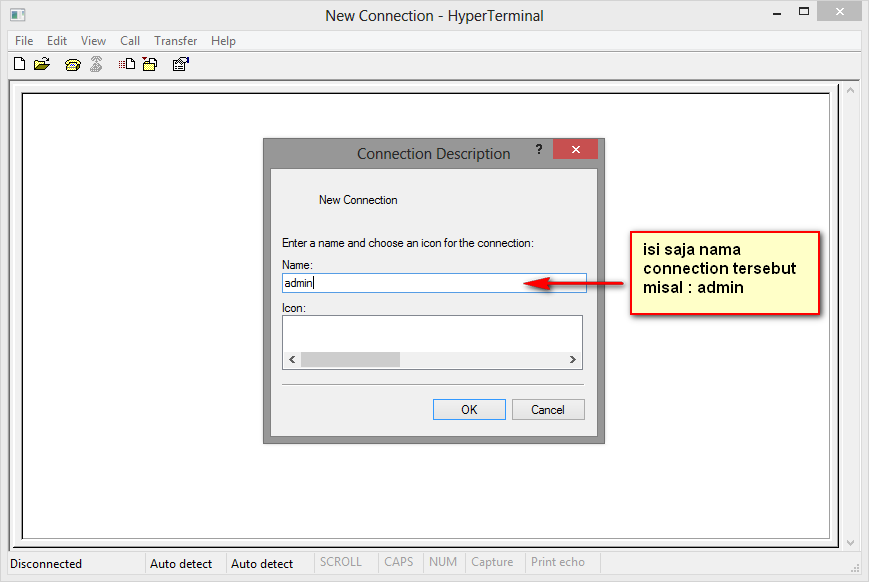






















ConversionConversion EmoticonEmoticon