Bismillahirohmanirrohim......
Assalamualaikum Wr Wb
#SourceWikipedia.org
2. Open cmd with the Run as administrator
3. Move to direktori or folder GNS3
4. And then write this script
__________________________________________
5. Write also this script
_____________________________________________
6. Select the option of the software in the mikrotik that you need.
if you want to select all the this software it , press "a" key , and then press "i" to install the software.
7. If have finish it , open the GNS3 , choose the tab menu "edit" and then choose "preference...".
8. Write the contents of name and choose the type "default".
9. Fill in the text box of RAM you need. example : 256 MB.
10. find the location where you save the Disk Image have created earlier.
11. If finish. Setting the symbol of mikrotik.
12. Move the symbols router mikrotik to the area, and then play.
13. Enter the User Login is admin and the Password just press [Enter].
thanks for visiting
this is the video tutorial of the Instalation Mikrotik with GNS3 (via Qemu)
Assalamualaikum Wr Wb
MikroTik RouterOS ™ is the operating system and software that can be used to make the computer even become a reliable network routers, includes a variety of features that are created for IP networks and wireless networks, suitable for use by ISPs and hotspot providers.
History of MikroTik RouterOS ™
Mikrotīkls Ltd., known internationally as MikroTik, is a Latvian manufacturer of computer networking equipment. It sells wireless products and routers. The company was founded in 1995, with the intent to sell in the emerging wireless technology market. As of 2014, the company has more than 100 employees. The company's products are known for being low-priced alternatives to expensive routers and Ethernet radio relay lines.
RouterOS
The main product of MikroTik is an operating system based on the Linux kernel, known as the MikroTik RouterOS. Installed on the company's proprietary hardware (RouterBOARD series), or on standard x86-based computers, it turns a computer into a network router and implements various additional features, such as firewalling, virtual private network (VPN) service and client, bandwidth shaping and quality of service, wireless access point functions and other commonly used features when interconnecting networks. The system is also able to serve as a captive-portal-based hotspot system.
The operating system is licensed in increasing service levels, each releasing more of the available RouterOS features. A MS Windows application called Winbox provides a graphical user interface for the RouterOS configuration and monitoring, but RouterOS also allows access via FTP, telnet, and secure shell (SSH). An application programming interface is available for direct access from applications for management and monitoring.
Features
RouterOS supports many applications used by Internet service providers, for example OSPF, BGP, Multiprotocol Label Switching (VPLS/MPLS), OpenFlow. The product is supported by Mikrotik through a forum and a wiki, providing assorted and thematic examples of configurations. RouterOS supports Internet Protocol Version 4 (IPv4) as well as Internet Protocol Version 6 (IPv6).
The software provides support for virtually all network interfaces that the Linux kernel 2.6.16 supports, except wireless, where the Atheros and Prism chipsets are the only supported hardware, as of 3.x version.
RouterBoard
The company manufactures a series of integrated circuit boards, marketed under the name RouterBOARD, as well as accessory components which implement a complete hardware operating platform for RouterOS.
The RouterBOARD line, combined with RouterOS, is marketed at small- to medium-sized wireless Internet service providers, typically providing broadband wireless access in remote areas. Products include pre-assembled small office/home office (SOHO) routers, wireless 802.11n MIMO and TDMA devices for indoor and outdoor use, and also bare routers in form of printed circuit boards (PCBs) for integration into custom solutions. Also, the RouterBOARD line includes a series of Mini PCI and Mini PCI Express wireless adapters, supporting a range of IEEE 802.11 protocols, and designed to be used together with the router boards lineup.
Despite the fact that in-house developed Linux kernel patches required for hardware support are not made publicly available by MikroTik, many RouterBOARD boards and their versions are well supported by third-party Linux-based firmwares, notably OpenWrt.
#SourceWikipedia.org
The Purpose
- for give the way how to the instalation Mikrotik with GNS3
- to complete the task of the productif teacher
The Concept
- Make the Mikrotik autorun with the GNS3
- Make the tutorial How to Instalation with GNS3
Step by step how instalation Mikrotik with GNS3
1. Firstly, copy the ISO image Mikrotik to the C:\Program Files\GNS3\qemu
if you dont have no qemu folders , copy to the C:\Program Files\GNS3
if you dont have no qemu folders , copy to the C:\Program Files\GNS3
2. Open cmd with the Run as administrator
3. Move to direktori or folder GNS3
4. And then write this script
__________________________________________
|qemu-img.exe create -f qcow2 mikrotik.img 256M |
|________________________________________________|
5. Write also this script
_____________________________________________
|qemu.exe mikrotik.img -boot d -cdrom "mikrotik.iso"|
|___________________________________________________|
6. Select the option of the software in the mikrotik that you need.
if you want to select all the this software it , press "a" key , and then press "i" to install the software.
8. Write the contents of name and choose the type "default".
9. Fill in the text box of RAM you need. example : 256 MB.
10. find the location where you save the Disk Image have created earlier.
11. If finish. Setting the symbol of mikrotik.
12. Move the symbols router mikrotik to the area, and then play.
13. Enter the User Login is admin and the Password just press [Enter].








.png)

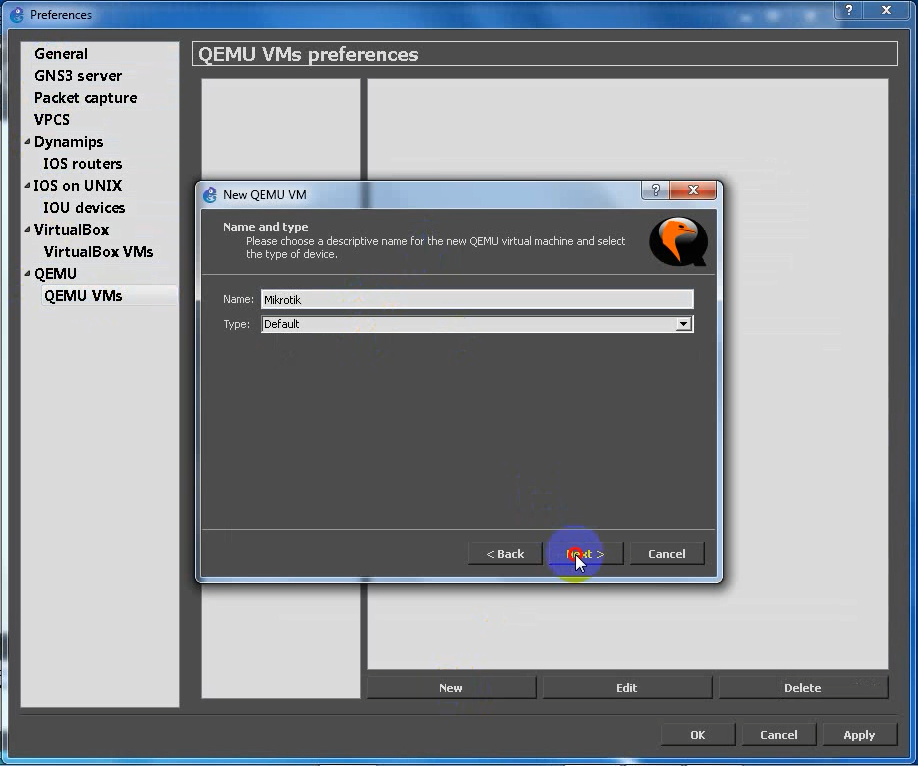







ConversionConversion EmoticonEmoticon